Google Search: 10 Clever Uses You May Not Have Known About
There’s a reason why Google Search has made the company into what it is today. The Search application by Google has many things that we still don’t know about. Here are some of them..
Searching on Google is not just about putting in the right keywords, and you definitely don’t need to understand what Hummingbird is all about. Google’s search application is a powerful tool that can do a lot of things. Moreover, you don’t need to be a geek or a computer genius to use these features. They are often as simple as copying and pasting something onto the search bar. Here are 10 tricks that are super easy, but you may have missed them.
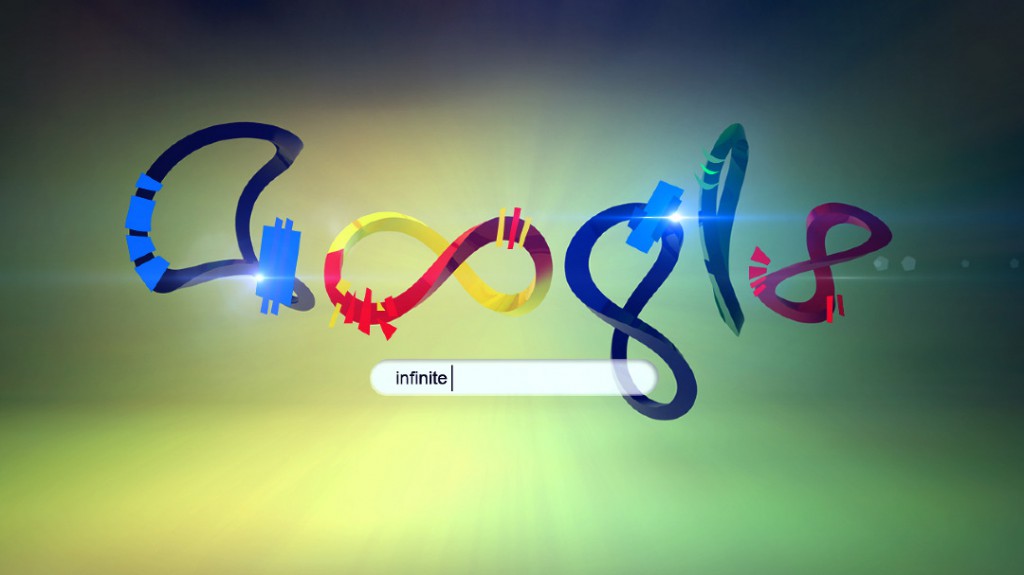
1. Search on specific websites: Did you know you could do this? You can use Google Search to search through specific websites. So, for example, if you don’t like the search tool on our website, you can just open Google and type site:goitics.com followed by whatever you want to search for. Google will search our website for you. Example – site:goitics.com Database
2. Reverse Image Search: You all know that you can search Google using Images, no not the Image search, you can actually insert an image on the Google Search bar. What many miss is the amount of information that you can find using this. Instead of checking the Google image results, check the normal search results that come. You can find the source of a picture through this. It can also be used for finding things like recipes of certain preparations etc.
3. Auto-complete wildcards: Auto-complete is a very handy feature on Google Search, but there’s more to it than meets the eye. Like other advanced search engines, you can put blank in the middle of your search terms, which signifies ‘anything’. Google will show wildcard suggestions for the term that can be put there. So, if you’re searching for ‘how to learn English’, you can remove the word ‘learn’ from the string and Google will give you suggestions about what all can be put there.
4. Search for free downloads: Remember these search tools: inurl, intitle and filetype. If you need to search for a free Android APK, then search using inurl:htm/inurl:html intitle:”index of” apk. This will show you the indexes of all stored apk files.
5. Find alternatives for websites, products etc.: We’ve all searched on Google for comparisons between various websites ad products. But what do you do when you don’t know who the competitor is? It’s simple, if you want to search for a competitor to the iPhone 5S, just write ‘iPhone 5S vs’, and Google will show you suggestions for popularly searched competitors.
6. Google cache: The cached link to different websites on Google is highly useful. It can be used to access a website when it is down or getting around a SOPA blackout. But, you don’t always have to click on the cached link, you can simply write cache: along with the URL for the site and you will have what you need.
7. Google proxy: You can use Google search to bypass security features, paywalls and downloading files by funnelling through websites using Google Translate or Mobilizer. Just like the cached option, you can also access this directly, as long as you have the URL available.
All you have to do is add the URL to the end of the Google URL. For example, http://translate.google.com/translate?hl=&sl=en&tl=hi&u=http%3A%2F%2Fsamarthenggworks.com%2F&sandbox=1.
8. Google Images to look for people: When a person’s name is the same as that of an object, it often returns conflicting results. To get around this, you can just add the&imgtype=facethe to the end of the search URL. The search will be redone and only those with faces will be returned.
9. Time-based search results: Google Search already provides a filter for getting time-based results, but if you want to be more specific, there is a way to do that too. All you have to do is add &tbs=qdr: to the end of your URL. You have to specify the time too. Here, h5 signifies five hours, while n5 signifies five minutes. For five seconds, write s5. So, if you want to search in the last ten minutes, you will write add&tbs=qdr:n10 to the URL.
10. Advanced operators: The AND or OR operators can be used on Google to search for multiple terms. But you already know that. What you may not know is that you can use the AROUND operator too. This operator provides results that are about halfway to or from the search term(s). So, you can write AROUND(2) for using two search terms, which ensures that the two words that are used are close to each other. The number in the parentheses can differ.
